| Getting Started Guide. |
|
How Do I Add (and Remove) a Big Screen Product Icon to the Media Center Start Menu? << Return to the Getting Started Menu. a. Windows Media Center provides the ability to add a 'single' Icon to the "Online Media" Start Menu. To add a Big Screen Icon - please Navigate to the program library - find the desired product's Icon and click the (info) button on your remote - control (or right mouse button if using a mouse) - and a context menu will popup as displayed below. NB: Icon's added to the Online Media Strip are 'Last In Best Dressed' - and since only a single icon can be added at a time - each time you perform these steps the previous Icon (on 'Online Media' Start Menu) will be replaced. Also note that this function is done on a 'per user' basis - so you changes made on your Media Center machine will not appear on your extender (and vice versa). 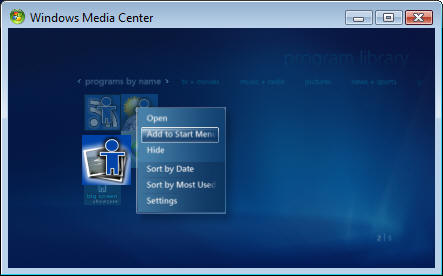 b. When this context menu appears (as above) - click [ok] on the item titled 'Add to Start Menu' and a confirmation dialog will appear. (see below) 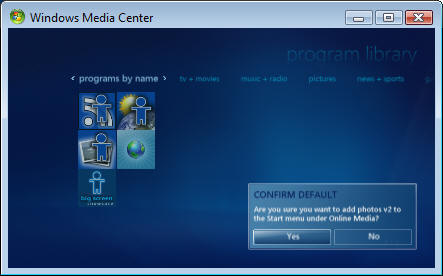 c. Click the 'Yes' option on this confirmation dialog (as above) - and the product Icon will appear on the "Online Media" strip. (See below) 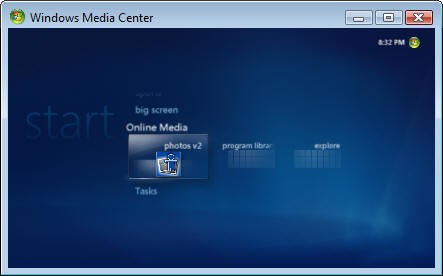 (Optional) If you'd like to remove the icon from the Start Menu - then repeat step (a-c) - but note that this time an option will be presented titled - 'Remove from Start Menu'. 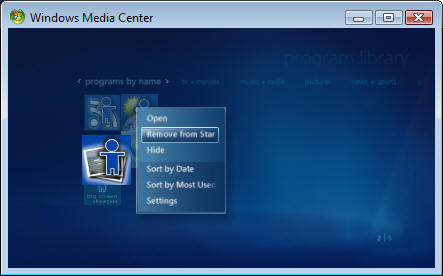 Please visit our online FAQ if you require further assistance - or Contact Us via Email. |