| Getting Started Guide. |
|
How Do I Change the Resolution and Quality of pictures Downloaded by Big Screen Photos 2? << Return to the Getting Started Menu. When drilling down on photo details - Big Screen Screen Photos v2 allows you to browse the available sizes offered by Yahoo! flickr and nominate a specific dimension for viewing/downloading. (The screen pictured below is accessible via the Photo Details | more | View Available Sizes button). The available sizes will be determined by the 'original' size that was uploaded (which may be several megapixels if uploaded directly from a digital camera) - and the type of user account that the photo belongs to (as non 'pro' accounts have restrictions on storage space/size). Yahoo flickr! also automatically creates and stores smaller versions of the photo - based on some 'preset' sizes (such as 'Large', 'Medium' etc). 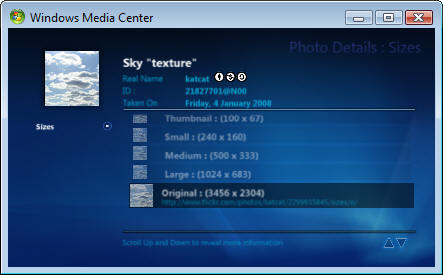 When viewing Photos in full screen (either by themselves - or part of a slideshow) - Big Screen Screen Photos v2 will also automatically nominate the 'best photo size' to download/display based on your settings. These settings can help tune/optimize the viewing experience to best suite your available bandwidth and storage limitations (as in some cases the 'Original' photo may be several megabytes in size - hence taking a lot more time to download and more space to store than the 'Large' version). By default (when this product is installed) - the 'Large' version will be downloaded/displayed - however you can change this by following the steps below : a. On the main menu - go to Configuration menu - and select the icon titled 'configuration'. 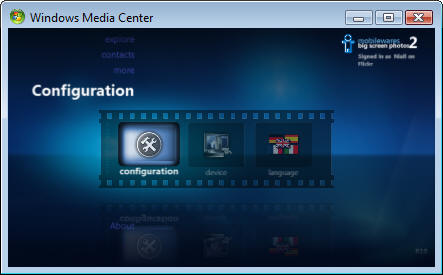 b. Click on the menu button maked 'Slideshow'. (as pictured below). 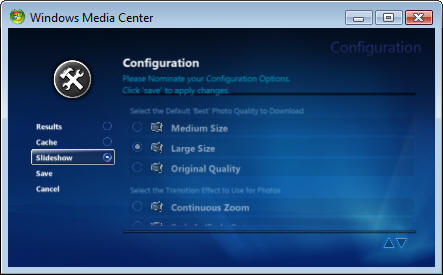 c. Select the appropriate setting to nominate which size photo should be downloaded by default - which can be 'Original', 'Large' or 'Medium'. Note that this settings is the 'Maximum' photo size that can be downloaded - and in some cases a smaller size may only be available depending on the size uploaded by the user (ie. if you select 'Original' as your default size setting - and the maximum size on offer from flickr is 'Large' - then the 'Large' version will be downloaded).. NB: You should only select 'Original' if you have a fast Internet Connection (ie. ADSL2) - as some photos may be very large (3mb+) and take significant time to download. 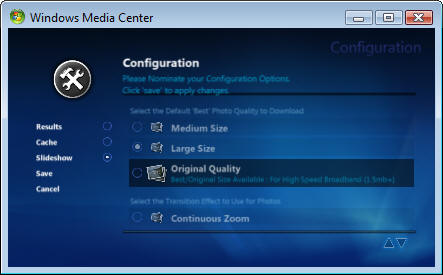 d. Click the Save button to permenantly store this setting. Please visit our online FAQ if you require further assistance - or Contact Us via Email. |